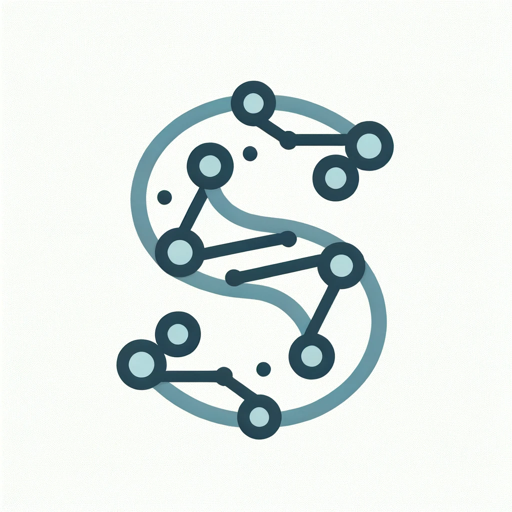Usage Instructions for Saiku
Saiku offers versatile capabilities for automating a wide range of tasks. Whether you’re using it in a project or as a terminal command, understanding how to interact with Saiku is key to leveraging its full potential.Using Saiku in Your Project
Once you have Saiku installed and configured in your project, you can start using its features. Here’s a basic example of how to use Saiku for a simple task.Basic Example
Using Saiku as a Terminal Command
If you installed Saiku globally, you can use it directly from your terminal. This is ideal for quick tasks without needing to integrate into a project.Terminal Command Example
Advanced Usage
For more complex tasks and configurations, refer to our Advanced Topics section where you can find detailed guides on customizing and extending Saiku’s capabilities.Start experimenting with Saiku in your projects or directly in your terminal and discover the many ways it can streamline and enhance your workflow.